Apple’s iPhone 16 lineup has brought battery life improvements, but many users still report issues. Whether the problems stem from new features or bugs, these tips will help you preserve battery life on your iPhone 16, particularly after the release of iOS 18.
1. Turn Off iPhone Mirroring
Disabling iPhone Mirroring can save battery by reducing the continuous connection between your iPhone and Mac. Go to Settings ➝ General ➝ AirPlay and Continuity and delete any connected Macs.
2. Delete Widgets
Widgets consume battery. Remove unused ones from your Home Screen and Lock Screen by long pressing and selecting the “-” button to delete.
3. Use Dark Mode and Dark Mode Icons
Dark Mode conserves battery on OLED screens. Enable it in Settings ➝ Display & Brightness. Dark Mode icons also save energy by reducing brightness.
4. Customize Control Center
Some animated Control Center toggles, like music controls, drain battery. Remove unnecessary ones to minimize energy consumption.
5. Remove Lock Screen Controls
Disable Camera and Flashlight buttons to prevent accidental activation. Long press the Lock Screen, tap Customize, and remove icons.
6. Turn Off ProMotion
iPhone 16 Pro models have a 120Hz display, which uses more battery. To limit the refresh rate, go to Settings ➝ Accessibility ➝ Motion and toggle on Limit Frame Rate to 60Hz.
7. Disable Live Activities
Live Activities on the Lock Screen can drain battery, especially with an Always-On display. Turn them off in Settings ➝ Face ID & Passcode or in individual app settings.
8. Turn Off Proximity AirDrop Sharing
Prevent battery drain from frequent AirDrop prompts by disabling proximity sharing in Settings ➝ General ➝ AirDrop and toggle off Bringing Devices Together.
9. Use Offline Maps
Download maps in Apple Maps for offline use to avoid constant GPS and data usage. This reduces battery drain in areas with weak signals.
10. Disable Haptic Keyboard Feedback
Haptic feedback on the keyboard consumes power. Turn it off in Settings ➝ Sounds & Haptics ➝ Keyboard Feedback and toggle off Haptic.
11. Turn Off Always-On Display
On Pro models, the Always-On display drains battery. Disable it in Settings ➝ Display & Brightness ➝ Always On Display.
12. Use Focus Modes
Set up Focus Modes to limit unnecessary notifications, helping reduce battery drain from frequent alerts.
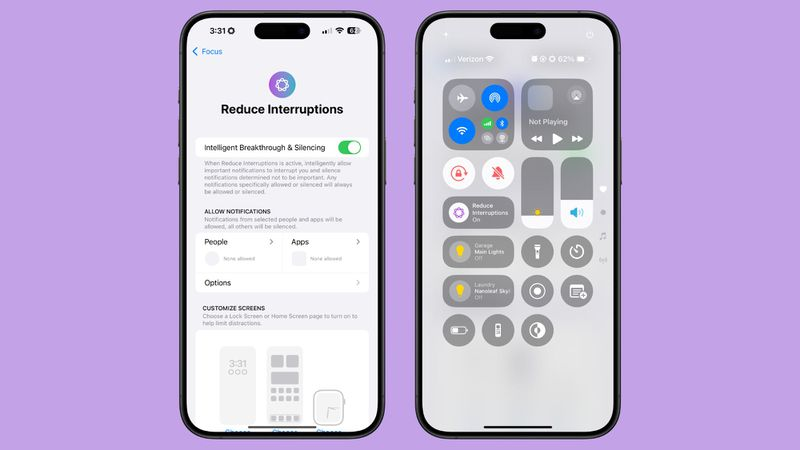
13. Use Scheduled Summary
Enable Scheduled Summary in Settings ➝ Notifications to group and receive non-critical app notifications only at specified times.
14. Limit Location Services
Limit location access for apps in Settings ➝ Privacy & Security ➝ Location Services to reduce constant GPS use.
15. Limit Bluetooth Use
Turn off unnecessary Bluetooth access for apps in Settings ➝ Privacy & Security ➝ Bluetooth to prevent battery drain from constant scanning.
16. Use Low Power Mode
Enable Low Power Mode in Control Center or Settings ➝ Battery to automatically reduce background activity and display refresh rates.
17. Use Wi-Fi and Airplane Mode
Connect to Wi-Fi instead of cellular when possible. In areas with poor cellular signal, consider Airplane Mode to conserve power.
18. Manage Battery-Draining Apps
Check for apps consuming excessive battery in Settings ➝ Battery. Limit or delete apps that drain battery unnecessarily.
19. Limit Background Activity
Disable Background App Refresh for less-used apps in Settings ➝ General ➝ Background App Refresh to save power.
20. Change Mail Fetch Settings
Reduce how often Mail checks for new messages in Settings ➝ Mail ➝ Accounts ➝ Fetch New Data to preserve battery.
21. Remove AirTags
AirTags can continuously ping your iPhone and drain battery. If not in use, remove them from Find My.
22. Preserve Battery Longevity
Enable optimized charging to preserve battery health over time by limiting the charge to 80%. Go to Settings ➝ Battery ➝ Charging.
By following these tips, you can significantly extend your iPhone 16’s battery life, ensuring it lasts throughout the day while maintaining key functionality.