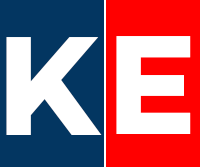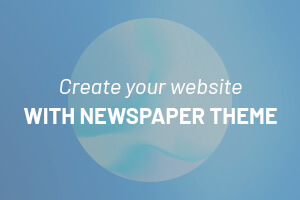The live streaming industry has seen explosive growth, rising from $1.24 billion in 2022 to $1.49 billion in 2023, with projections reaching a staggering $3.21 billion by 2027. Over a quarter of internet users watch live-streaming content weekly, making it a powerful medium for creators to connect with audiences. As one of the largest live-streaming platforms and the second most-used social media platform, YouTube Live presents a fantastic opportunity for anyone looking to engage a global audience in real-time. This guide will walk you through the basics of live streaming on YouTube, covering benefits, ideas, setup steps, and essential do’s and don’ts.
What is YouTube Live?
YouTube Live is an online streaming service on YouTube where creators can broadcast video content in real-time. This platform has grown immensely in popularity, not just for its interactive qualities but also for the monetization opportunities it offers. Live streaming on YouTube can help creators earn income through ads, Super Chats, and memberships while building a loyal community.
Why Choose YouTube Live? The Benefits of Streaming
Live streaming on YouTube is not just about going live; it’s about connecting, engaging, and growing. Here’s why YouTube Live stands out as a powerful tool for creators:
- Real-Time Interaction: YouTube Live allows creators to interact with viewers instantly, creating a strong sense of community. Through live chat, polls, and Q&A sessions, creators can engage with their audience directly, making content feel more personalized.
- Global Reach: Unlike traditional events, YouTube Live enables creators to connect with a global audience, overcoming geographical limitations.
- Engagement Features: Live streaming features like live chat, polls, and Q&A boost viewer engagement, making the experience interactive and enjoyable.
- Diverse Content Options: Creators can stream various types of content, including tutorials, live events, product launches, interviews, and behind-the-scenes footage, attracting a wide range of audience interests.
- Monetization Opportunities: YouTube Live offers creators multiple ways to earn revenue, including ads, channel memberships, Super Chats, and the merchandise shelf.
- Algorithm Boost: YouTube often prioritizes live streams in its algorithm, potentially increasing visibility and exposure.
- Detailed Analytics: YouTube provides creators with insights into viewer demographics, engagement metrics, and performance data, helping refine content strategy.
- Immediate Feedback: During live streams, creators receive instant feedback, allowing them to adjust content on the fly.
- Repurposing Content: Once a live stream ends, it can be saved as an on-demand video, extending its reach beyond the live audience.
Content Ideas for YouTube Live Streaming
Not sure what to stream? Here are some popular ideas to help you get started:
- Gaming: Gaming streams are immensely popular, with gamers sharing their experiences and interacting with fans in real-time.
- Podcast Interviews: Hosting interviews with notable guests on a live stream allows for real-time audience questions, enhancing engagement.
- Q&A Sessions: A live Q&A session lets fans get to know you better, fostering a more personal connection.
- Casual Hangouts: Sometimes, simply hanging out and chatting with viewers can build a stronger bond with your audience.
- Live Show Reactions: Reacting to popular TV shows or cultural events as they happen can attract fans who want to discuss trending topics with you.
How to Go Live on YouTube: Step-by-Step Guide
Ready to start streaming? Follow these simple steps:
- Verify Your Channel: Head to YouTube.com/verify to confirm that your channel is verified.
- Start the Stream:
- Click the “Create” button (camera icon with a + symbol) in the top-right corner on YouTube’s homepage.
- Select “Go Live” from the drop-down options.
- Review YouTube Live Terms of Service: If it’s your first time streaming, you’ll need to review and accept these terms.
- Open YouTube Live Control Room: You’ll be taken to the YouTube Live Control Room, where you can choose when to go live (immediately or at a scheduled time).
- Choose Your Streaming Method:
- If prompted, select “Webcam” for a basic streaming setup.
- Add Stream Details:
- Fill in details such as title, description, category, and thumbnail.
- Set whether the stream is suitable for kids.
- Monetize the Stream (Optional): Enable or disable monetization options based on your preference.
- Customize Chat Settings: Decide who can participate in live chat and set features like slow mode to control message frequency.
- Set Visibility Options: Choose whether the stream will be public, unlisted, or private.
- Preview and Go Live: Review settings in the “stream preview” and click “Go live” when ready.
- Review Performance After the Stream: Use YouTube Studio’s analytics to track metrics like viewership, watch time, and audience demographics, refining your approach for future streams.
Basic Requirements for YouTube Live Streaming
- Account Setup: Enable live streaming on your channel at least 24 hours in advance.
- Subscriber Requirements: No minimum subscribers are needed for desktop streaming. Mobile streaming requires at least 50 subscribers for users aged 18 and older, and 1,000 subscribers for users aged 13-17.
- Equipment: A webcam, microphone, and stable internet connection are essential. Consider using additional lighting or streaming software for an enhanced experience.
Monetization Options for YouTube Live
Want to earn money from your live streams? Here are some of YouTube’s monetization tools:
- Ads: Display ads during the stream to earn revenue based on ad impressions and clicks.
- Super Chat: Viewers can pay to highlight their messages in the live chat, enhancing visibility and direct interaction.
- Super Stickers: Similar to Super Chat, viewers can purchase animated stickers to show support.
- Merchandise Shelf: Showcase and sell your merchandise directly from your YouTube channel during live streams.
YouTube Live vs. YouTube Premiere
While YouTube Live allows real-time interaction, YouTube Premieres offer a slightly different experience. A Premiere lets creators schedule a pre-recorded video as a “live” event, allowing viewers to watch and chat together as it debuts. This option is ideal for polished, pre-edited content where live engagement is limited to chat rather than direct, on-camera interaction.
If you want a real-time, unfiltered experience, go live. If you prefer planned content with live chat engagement, a Premiere may be a better choice.
Do’s and Don’ts of YouTube Live Streaming
Do’s:
- Make the Stream Public: Visibility is key for attracting viewers, so make sure your stream is accessible.
- Stream at Peak Times: Choose a time when your audience is most active.
- Encourage Subscriptions: Ask viewers to subscribe and enable notifications.
- Promote on Other Platforms: Announce your stream on social media to draw a larger audience.
- Test Equipment: Check your sound and image quality before going live.
- Generate Excitement: Consider creating a trailer to build anticipation.
- Plan and Script: Have a clear structure and script to keep your stream engaging.
Don’ts:
- Aim for Perfection: Live streams are meant to be authentic. Don’t worry about minor mistakes.
- Stream on Multiple Platforms: Focus on YouTube to avoid dividing your audience.
- Stray Off-Topic: Stick to your planned content to retain viewer interest.
- Share Personal Information: Be mindful of privacy and avoid sharing sensitive information on-screen.
Wrapping Up: Why YouTube Live is a Great Option for Content Creators
Live streaming on YouTube has never been easier or more beneficial. With just a verified account, a basic setup, and a few creative ideas, you can begin connecting with audiences in real-time. YouTube Live not only offers a platform for engagement but also provides multiple revenue streams, detailed analytics, and global reach, making it ideal for creators looking to build a community and earn from their content.
So whether you’re gaming, hosting a live Q&A, or showcasing a product launch, YouTube Live can be an exciting and profitable addition to your content strategy. Embrace this platform to grow your influence, connect with fans, and take your YouTube journey to the next level.
Frequently Asked Questions
Is YouTube Live Free? Yes, YouTube Live is free for all users.
Can Anyone Go Live on YouTube? Anyone with a verified YouTube account can go live from a desktop. Mobile streaming requires a minimum number of subscribers.
How Long Can You Live Stream on YouTube? You can live stream on YouTube for up to 12 hours.
How Do I Schedule a Live Stream on YouTube? To schedule a live stream, go to the YouTube Live Control Room, choose the “Schedule” option, and select your desired date and time.
Whether you’re just starting or looking to refine your approach, YouTube Live offers a straightforward, interactive way to build your brand and connect with audiences around the world. Now’s the time to dive into the world of live streaming and unleash the full potential of your YouTube channel.