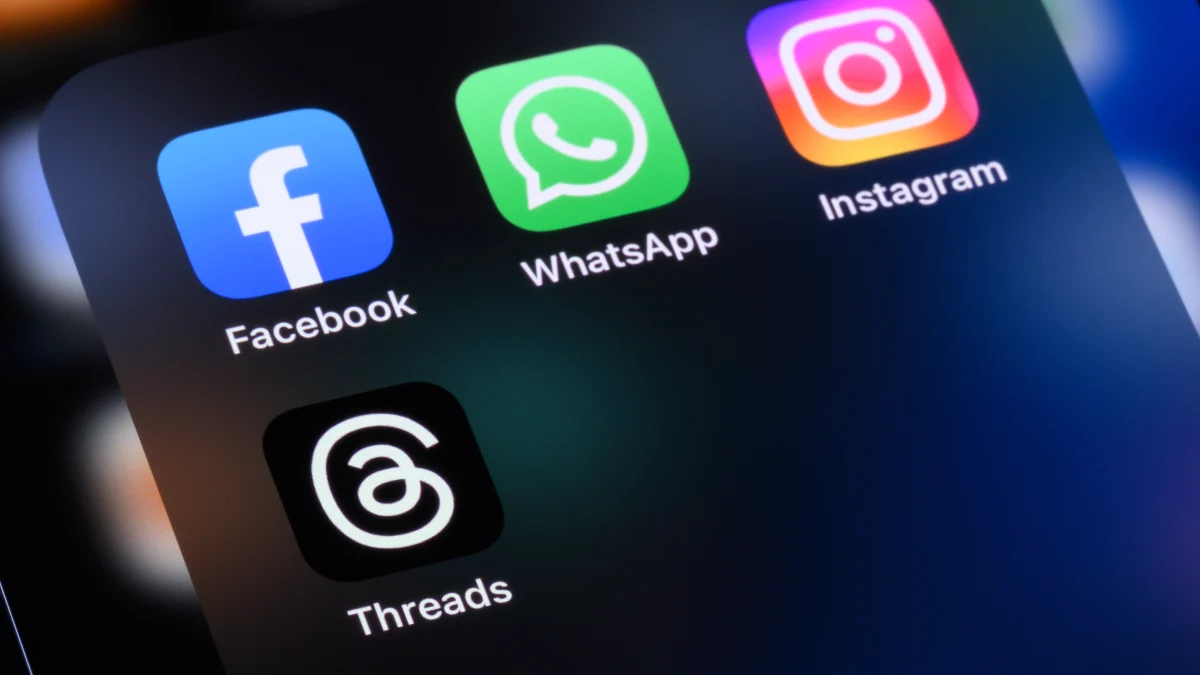In light of recent controversies surrounding Meta’s content moderation policies and data practices, many users are exploring how to delete their social media accounts. Whether it’s Facebook, Instagram, or Threads, here’s a step-by-step guide to retrieving your personal data and permanently deleting your profiles.
How to Download Your Facebook Data
Before deleting your Facebook account, download your personal archive to keep a copy of your photos, messages, and other information.
- Access Facebook Settings:
- On a web browser, click your profile picture in the top-right corner.
- Go to Settings & Privacy > Settings.
- Download Your Information:
- Scroll down to Your Information and click Download your information.
- You’ll be directed to the Accounts Center. Click Continue.
- Select Your Data:
- Choose the accounts (Facebook, Instagram, etc.) you want data from.
- Select the type of information, date range, and file format (HTML or JSON).
- Choose media quality (high, medium, or low).
- Download or Transfer:
- Opt to download the data to your device or transfer it to a destination.
- If downloading, click Submit request and wait for the file to be ready.
How to Delete Your Facebook Account
- Open Account Settings:
- Navigate to Settings & Privacy > Settings.
- Click Accounts Center at the top left.
- Deactivate or Delete:
- Under Account ownership and control, select Deactivation or deletion.
- Choose your Facebook account and select Delete account.
- Follow the prompts to confirm.
- Important Notes:
- Facebook delays deletion for a few days. Logging back in cancels the request.
- Some information, like messages, may remain visible to others even after deletion.
How to Download Instagram Data
- Access Download Options:
- Navigate to Settings > Your activity > Download your information in the Instagram app or Accounts Center.
- Select Data Preferences:
- Choose the profiles, date range, and file format for your data.
- Select media quality and request the download.
- Retrieve Your Data:
- Instagram will notify you when the download is ready, giving you four days to access the file.
How to Delete Your Instagram Account
- Go to Account Settings:
- Access Accounts ownership and control via the Accounts Center or Instagram Settings.
- Delete Account:
- Select the account to delete, click Delete account, and confirm.
- Once deleted, you can re-register with the same username if it’s available.
How to Delete Your Threads Profile
- Visit Threads Settings:
- Open the Threads.net web page on a computer.
- Click the two parallel lines in the bottom-left corner, then select Settings > Account.
- Delete Threads Profile:
- Click Deactivate or delete profile and choose Delete profile.
- Follow the prompts and confirm the deletion.
- Important Notes:
- Deleting the associated Instagram account will also delete the Threads profile.
- Threads deletion takes 30 days, and you’ll have to wait 90 days to re-register using the same Instagram profile.
Final Thoughts
Deleting your social media accounts can help safeguard your privacy and limit exposure to algorithms or policies you disagree with. Always download your data beforehand to preserve important information, and follow these steps to ensure a smooth deletion process.